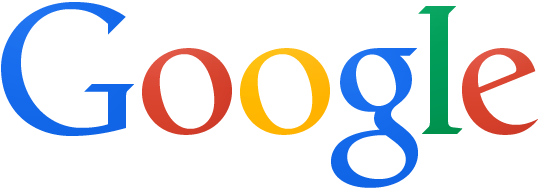Some apps were not found in the official Fedora repositories, for example, the famous open source VLC Media Player, will be included in some proprietary software libraries, and so it is not available in official one. For users who want to install VLC, SMPlayer, proprietary drivers for your video cards AMD and Nvidia, as FFMpeg tools, unrar, unace and etc, you can use the RPM Fusion repository.
ADDING REPOSITORY RPM FUSION
Adding RPM Fusion repository in Fedora 19 is very simple, just open the terminal and type:chmod + x *. bin
su -c 'yum localinstall --nogpgcheck http://download1.rpmfusion.org/free/fedora/rpmfusion-free-release-$(rpm -E %fedora).noarch.rpm http://download1.rpmfusion.org/nonfree/fedora/rpmfusion-nonfree-release-$(rpm -E %fedora).noarch.rpm'
ADDING REPOSITORY OF ADOBE
If you want to install the plugin Adobe Flash Player on Fedora 19, you can use the repository offered by Adobe:For Fedora 19 32-bit:
su
rpm -ivh http://linuxdownload.adobe.com/adobe-release/adobe-release-i386-1.0-1.noarch.rpm
rpm --import /etc/pki/rpm-gpg/RPM-GPG-KEY-adobe-linux
For Fedora 19 64-bit:
su
rpm -ivh http://linuxdownload.adobe.com/adobe-release/adobe-release-x86_64-1.0-1.noarch.rpm
rpm --import /etc/pki/rpm-gpg/RPM-GPG-KEY-adobe-linux
To install the Flash Plugin
yum check-update
yum install flash-plugin
ADDING REPOSITORY OF GOOGLE
wget https://dl-ssl.google.com/linux/linux_signing_key.pub
su
rpm --import linux_signing_key.pub