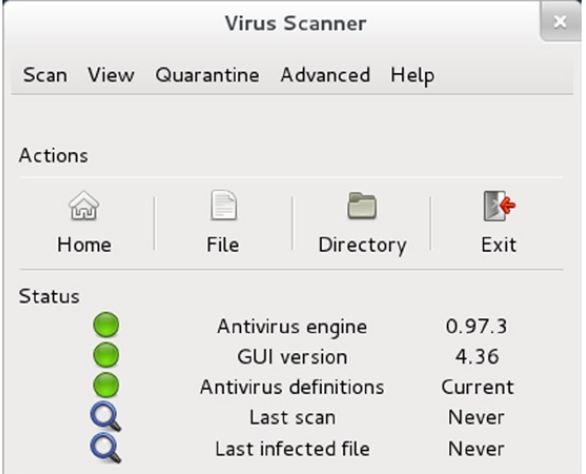What are the possible issue
You need to know there are two type of configuration in router- Dynamic
- Static
Troubleshooting 1
Open your Terminal and write the following command as given in the image.Command - sudo dhclient -v
If the above command doesn't work switch to root user and try below one.
Command - dhclient -v
Troubleshooting 2
This is for static ip users. For this you need to know router ip address. To find that you need to check your router manual. If you follow the manual you will be able to figure out it. You can also find it using the following command. Now use that ip in following command.
Now use that ip in following command.In the first command write Router Ip as I mentioned in previous image. The p9p1is name given to your ethernet card. Let it be the same as it is the default. In my case
x=1
y=1
I am comparing with Router ip.
In the second command, replace z with 0.
x=1
z=0